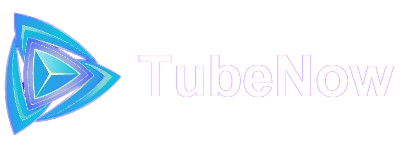Creating a Gmod hosting server can significantly enhance your gaming experience by offering you more control, flexibility, and a tailored environment for you and your friends. This guide will walk you through the steps to set up your own Gmod hosting server.
Step 1: Preparation
Before you start, ensure that you have a reliable internet connection and a computer that meets the necessary system requirements. Here are some basic requirements:
- Operating System: Windows or Linux
- Processor: Dual-core processor or better
- RAM: At least 2 GB (4 GB recommended)
- Storage: 10 GB of free disk space
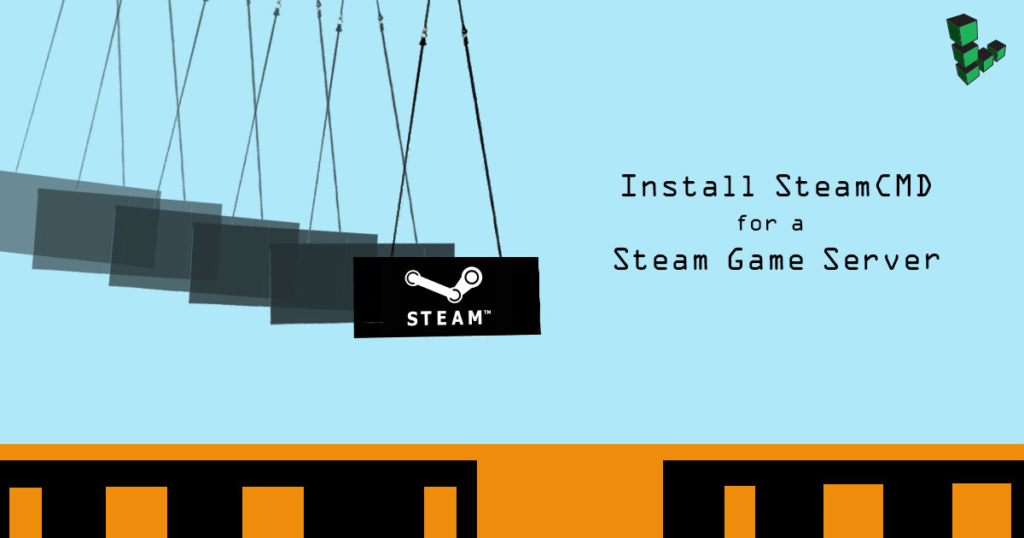
Step 2: Install SteamCMD
SteamCMD is a command-line tool for managing Steam game servers. To install it, follow these steps:
- Download SteamCMD: Visit the SteamCMD website and download the appropriate version for your operating system.
- Extract SteamCMD: Extract the downloaded file to a folder of your choice.
- Run SteamCMD: Open a terminal or command prompt, navigate to the SteamCMD folder, and run the SteamCMD executable.
Step 3: Download the Gmod Server Files
Using SteamCMD, you can download the necessary files for your Gmod hosting server. Here’s how:
- Login to SteamCMD: Use the command
login anonymous. - Set the Installation Directory: Choose a directory where the server files will be installed using
force_install_dir C:\GmodServer(replaceC:\GmodServerwith your preferred directory). - Download the Server Files: Enter
app_update 4020 validateto download the Garry’s Mod server files.
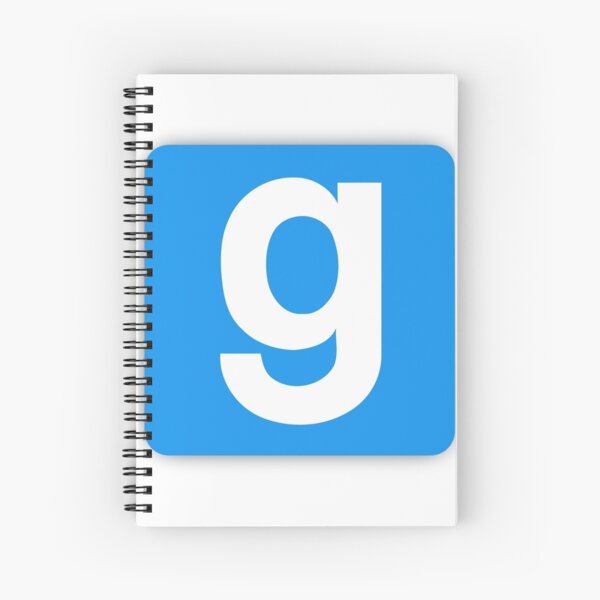
Step 4: Configure Your Gmod Server
Once the server files are downloaded, you need to configure your server settings. Navigate to the server installation directory and open the garrysmod/cfg folder. Here, you’ll find various configuration files:
- Edit
server.cfg: Open theserver.cfgfile with a text editor and customize the server settings such as server name, password, and other preferences. - Set Up Admin Access: Modify the
admins.txtfile to give admin rights to specific players by adding their SteamIDs.
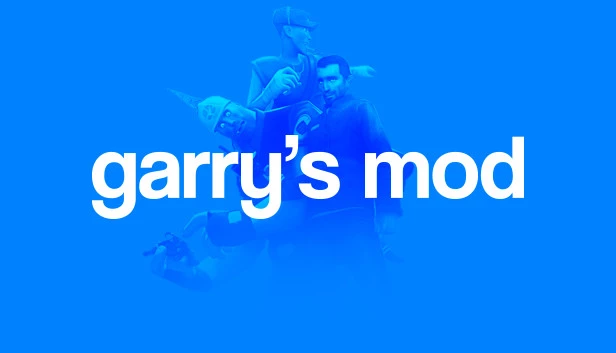
Step 5: Port Forwarding
To allow players to connect to your Gmod hosting server, you’ll need to set up port forwarding on your router. Open your router’s settings and forward the following ports to your server’s local IP address:
- Game Port: 27015
- Query Port: 27016
Refer to your router’s manual for detailed instructions on port forwarding.
Step 6: Start Your Server
Now that everything is set up, you can start your Gmod hosting server:
- Navigate to the Server Directory: Open a terminal or command prompt and navigate to your server installation directory.
- Run the Server: Use the command
srcds.exe -game garrysmod +maxplayers 16 +map gm_constructto start the server with a maximum of 16 players and the default map.
Step 7: Join Your Server
Open Garry’s Mod on your computer, go to the multiplayer menu, and add your server’s IP address to join the game. Share the IP address with your friends so they can join too.
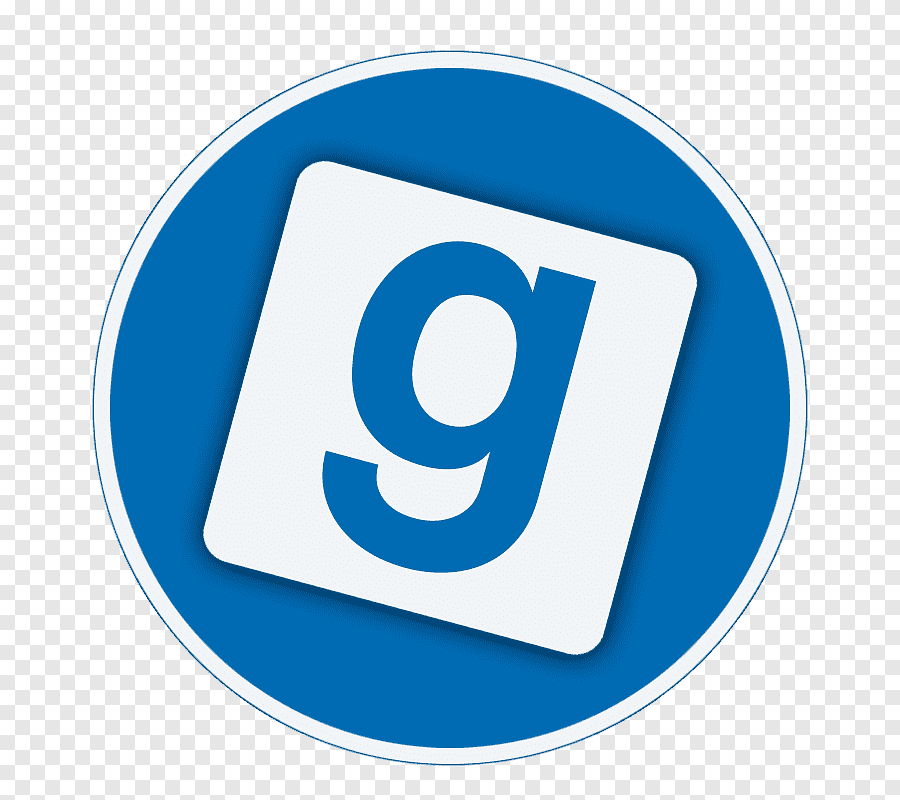
Conclusion
Setting up a Gmod hosting server gives you the freedom to create and manage your own gaming environment. By following these steps, you can host a server that enhances your gameplay experience and provides a platform for fun and creativity. Enjoy your Gmod hosting adventure!